The Apple Vision Pro represents a significant leap forward in augmented reality (AR) technology, offering developers an exciting opportunity to create immersive and interactive applications. However, diving into Vision Pro app development requires a clear understanding of the platform, available tools, and the best practices to ensure your app succeeds. In this article, we’ll walk you through the steps to start your Vision Pro app development journey, providing you with a roadmap from concept to deployment.
1. Understanding the Vision Pro Platform
Before you start developing an app for Vision Pro, it’s crucial to understand the platform’s capabilities, limitations, and potential. Vision Pro is built on Apple’s robust ARKit, leveraging advanced hardware and software to create realistic, spatially aware experiences. The device’s key features include:
- Spatial Computing: Vision Pro allows apps to understand and interact with the physical environment, providing opportunities to create experiences that blend seamlessly with the real world.
- Hand and Eye Tracking: The device supports natural interaction through hand gestures and eye movements, enabling intuitive user interfaces without needing external controllers.
- High-Resolution Displays: The Vision Pro offers high visual fidelity, which is essential for creating immersive AR experiences.
Understanding these features will help you design apps that fully utilize Vision Pro’s capabilities.
2. Setting Up Your Development Environment
To start developing for Vision Pro, you must set up a suitable development environment. Follow these steps:
- Install Xcode: Xcode is Apple’s integrated development environment (IDE) that provides all the tools you need to build apps for Vision Pro. Ensure you have the latest Xcode version installed, including the necessary libraries and frameworks for Vision Pro development.
- Familiarize Yourself with ARKit: ARKit is the framework that powers Vision Pro’s AR capabilities. Explore ARKit’s documentation and sample projects to learn how to use features like spatial mapping, object detection, and face tracking.
- Get a Vision Pro Device or Simulator: While developing on actual hardware is ideal, you can also use the Vision Pro simulator in Xcode to test your app’s functionality. The simulator allows you to emulate the Vision Pro environment on your Mac, although it may not perfectly replicate all hardware capabilities.
3. Designing for Vision Pro
Designing an app for Vision Pro requires a different approach than traditional mobile or desktop apps. Here are some key considerations:
- Spatial Awareness: Your app should be aware of the user’s surroundings and interact meaningfully with real-world objects. This might involve placing virtual objects in the user’s environment or creating experiences that adapt based on the user’s location and movement.
- Natural User Interfaces (NUIs): Vision Pro apps should leverage hand gestures, eye tracking, and voice commands to create intuitive and immersive interfaces. Avoid relying on traditional touch-based controls, as these may not translate well to the AR environment.
- Visual and Audio Fidelity: High-quality visuals and audio are essential for creating immersive experiences. Ensure that your app’s graphics are optimized for Vision Pro’s high-resolution displays, and consider using spatial audio to enhance the sense of presence.
4. Developing Your First Vision Pro App
Once you have your development environment and a solid design in place, it’s time to start coding. Here’s a step-by-step guide:
- Start with a Template: Xcode provides several templates for ARKit-based projects. To get a head start on your app, start with one of these templates. Choose a template that closely matches your app’s intended functionality, such as a basic AR experience or an object placement app.
- Implement ARKit Features: Begin integrating ARKit features into your app. This could involve setting up scene tracking, adding 3D objects to the user’s environment, or implementing hand and eye-tracking interactions.
- Optimize Performance: AR apps can be demanding on hardware, so optimizing performance from the start is crucial. Use Xcode’s profiling tools to monitor your app’s performance and adjust as needed to ensure smooth operation.
- Test, Test, Test: Thorough testing is essential for any app, especially for AR experiences. Test your app in various environments to ensure it behaves as expected and provides a consistent user experience.
5. Deploying Your Vision Pro App
After development and testing, the next step is to prepare your app for deployment. Here’s how to do it:
- Prepare for App Store Submission: Ensure that your app meets all of Apple’s guidelines for App Store submission. This includes following best practices for privacy, security, and user experience. Review the Human Interface Guidelines (HIG) specific to AR apps to ensure your app aligns with Apple’s standards.
- Beta Testing: Before launching your app publicly, consider releasing a beta version through TestFlight. This allows you to gather feedback from real users and identify any last-minute issues that need to be addressed.
- Submit to the App Store: Once you’re confident in your app’s quality, submit it to the App Store. Be prepared for a review process that may take several days. Apple will evaluate your app based on its functionality, design, and adherence to guidelines.
6. Best Practices for Vision Pro App Development
To maximize your app’s success, keep the following best practices in mind:
- Focus on User Experience: The user experience is paramount in AR apps. Ensure that your app is intuitive, responsive, and provides value to the user. Avoid cluttered interfaces and complex interactions.
- Leverage Apple’s Ecosystem: Integrate your app with other Apple services, such as iCloud for data storage or Siri for voice commands. This can enhance your app’s functionality and provide a more seamless user experience.
- Stay Updated: AR technology is rapidly evolving, so it’s important to stay informed about the latest developments. Watch for updates to ARKit and Vision Pro, and be prepared to adapt your app as new features and capabilities are introduced.
Conclusion
Starting your Vision Pro app development journey is an exciting endeavor offering vast innovation and creativity potential. By understanding the platform, setting up your development environment, designing with spatial awareness in mind, and following best practices, you can create compelling AR experiences that stand out in the App Store. Whether you’re a seasoned developer or new to AR, the Vision Pro offers a unique opportunity to push the boundaries of what’s possible in augmented reality.
FAQs
Q1: Do I need a Vision Pro device to start developing apps?
No, you can develop apps using the Vision Pro simulator in Xcode. However, testing on the actual hardware is recommended for the best results.
Q2: What programming languages are used for Vision Pro app development?
Vision Pro apps are typically developed using Swift or Objective-C, with ARKit handling the AR-specific functionality.
Q3: Can I use existing iOS apps on Vision Pro?
While you can run existing iOS apps on Vision Pro, they may need to be adapted to fully utilize the AR capabilities of the platform.
Q4: How do I monetize my Vision Pro app?
You can monetize your Vision Pro app through in-app purchases, subscriptions, or by offering a paid app on the App Store. Consider incorporating AR-specific features that add value to the user.
Q5: What are the challenges in Vision Pro app development?
Challenges include optimizing performance for AR experiences, ensuring intuitive user interactions, and creating apps that provide real value to users. Thorough testing and iteration are key to overcoming these challenges.